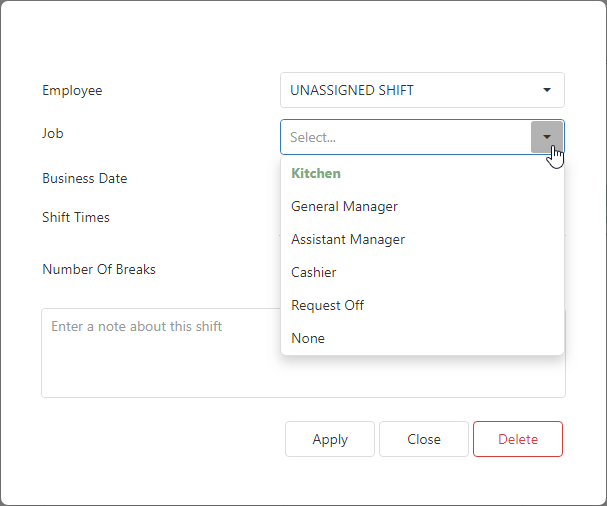How Can We Help?
Where does QSROnline Get Your Employee List?
The employees listed in the Scheduler are pulled directly from your POS system. If you do not see an employee on the schedule, check the POS system to ensure all fields are properly entered: first name, last name, payroll ID/Social Security Number and the employee ‘active’ status. QSROnline receives updated employee data at least once a day. Changes to employee data may appear following the repoll process, which occurs in the early morning each day.
How do you add/remove employees from the Scheduler?
Employees in the Scheduler can be removed by setting a termination date in the POS system. Once QSROnline receives the data after the next poll time, the employee will no longer appear on the schedule. If the employee was scheduled shifts prior to the termination update being entered in the POS, then these shifts will be changed to unassigned. This is an indication that these shifts should be reassigned to another employee or deleted. Historical schedule data will retain any shifts a terminated employee was assigned prior to the termination date.
Where does QSROnline update my day parts?
The Scheduler can show the total scheduled hours by day part. Day parts such as breakfast, lunch, snack, dinner and late night time frames are set during the onboarding process. To see the day parts grid on the scheduler, click on a specific day and select Dayparts.
Where does QSROnline Get the Job Descriptions?
The list of jobs available to assign to employees is standardized for all Sonic operators.
If a job is listed unique to one store, and does not appear in the Master Reference Unit list of jobs, then it will not be available for assignment in the scheduler. The Master Reference Unit can be found by going to Menu, Company, Unit Editor. The Master Reference Unit is in bold text.
What if I need to make changes to job descriptions/pay rates?
Job descriptions and pay rates for employees need to be updated within the POS system. These updates will appear in the Scheduler polling, which is usually the following day. For additional questions about how pay rates are captured in QSROnline based on your POS system, please contact our Help Desk by calling (888) 766-4294 or emailing sonicsupport@qsronline.com.
Where do projected sales come from?
The projected sales shown in QSROnline’s system are based on your store’s historical sales collected from your POS system. When building a schedule, the first step in QSROnline’s system is to project upcoming sales. You have the ability to choose different sales trends such as “average of the last 4 weeks” or “same week last year”. Choose the sales trend that your store is trending closest to. In addition to QSROnline automatically projecting your upcoming sales, you also have the ability to adjust the projection for bad weather days, upcoming specials, etc.
Web Scheduler on a Mac
If you are using Scheduler on a Mac, you may need to turn on the scroll bar. By default, scroll bars are not turned on. This can cause the vertical list of hours to display incorrectly. This applies to all windows and all apps on Mac computers:
- Launch System Preferences from the Apple menu.
- Click on the “General” settings panel.
- Look for ‘Show scroll bars’ and select the radial button next to “Always”.
- Close out of System Preferences when finished.
Content provided by OSX Daily.
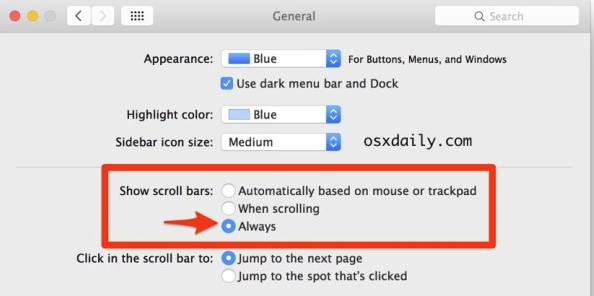
Next Article
View Web Scheduler Tour (layout)