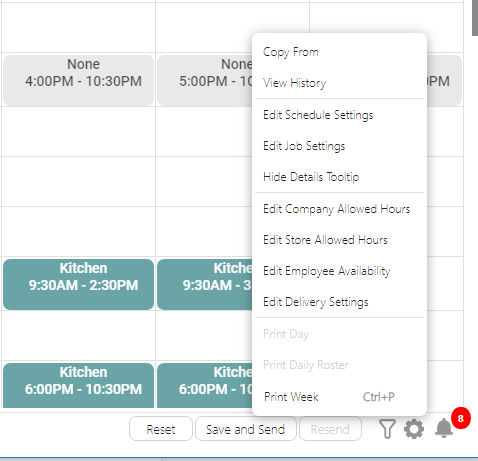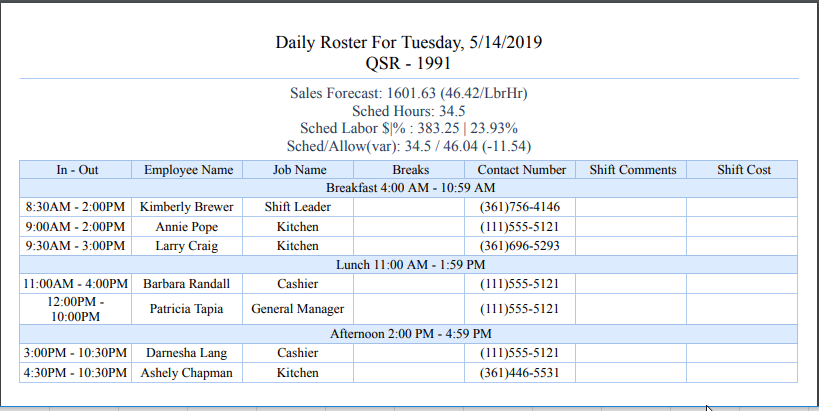How Can We Help?
Printing
There are three formats available for printing the schedule: Print Day, Print Daily Roster and Print Week. Selecting any of these The Print options will generate a PDF for easy download and printing. To access the print options, select the appropriate print option in the Gear icon.
Schedule Options
Schedule options are located in the footer by hovering over or clicking the Gear icon to the right of the Filter icon. Depending on your role privileges, some of these features may be restricted by your company administrator. If any options listed in this article do not appear in the schedule options list, please contact your company administrator for questions or assistance.
Gear Icon in the Footer to Access the Schedule Options
The Schedule Options
Print Day
Print Day prints the timeline for the selected day. This prints the shifts as they appear on the scheduler’s daily view for the currently loaded day and will reflect whether or not the shifts are grouped by job or are in the compact view.
Print Day with the shifts grouped by job code.
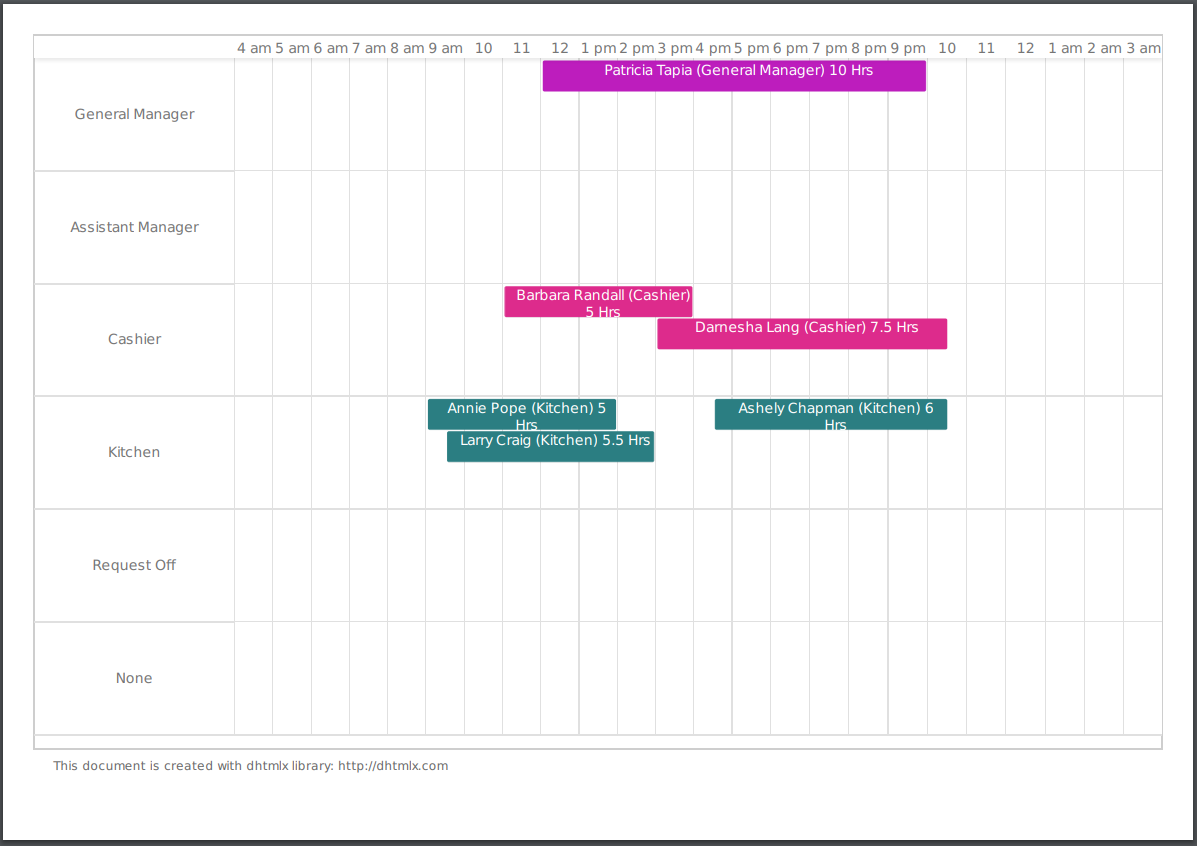
Print Day with the compact view selected.
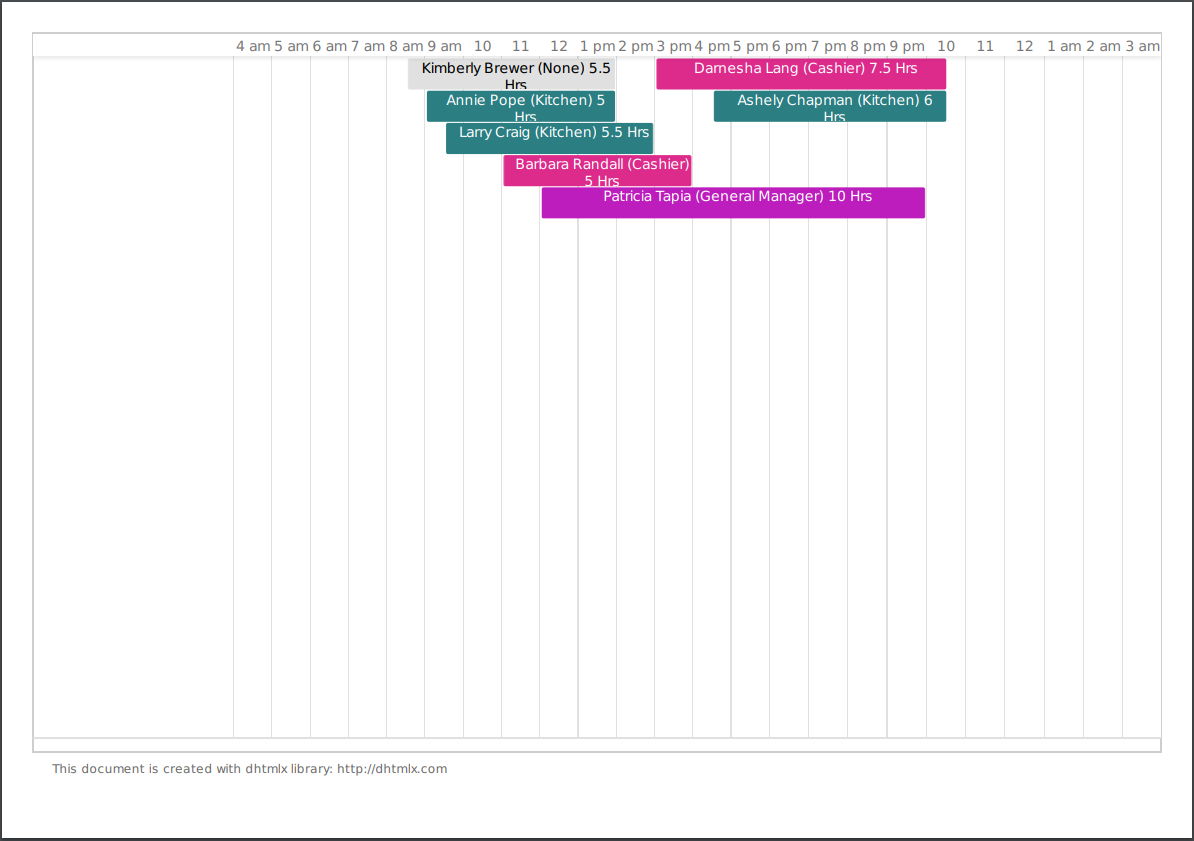
Print Daily Roster
Print Daily Roster will open the roster print options allowing you to select your printing preferences. Selecting print will generate a PDF of the roster with the selected items applied for the day that is currently loaded.
The Daily Roster print options.
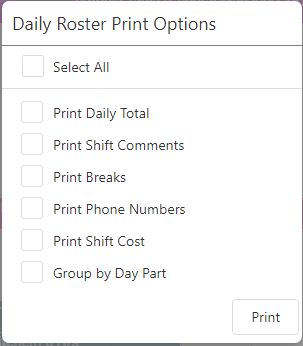
The Daily Roster print with Group by Day Part option selected.
Print Week
The week can be printed from any view by selecting Print Week from the menu or by using the shortcut key combination Ctrl + P. The week print options will pop-up allowing you to choose your printing preferences. After selecting the desired options and selecting ‘Print’, a PDF document will be generated and downloaded.
The print options pop-up.
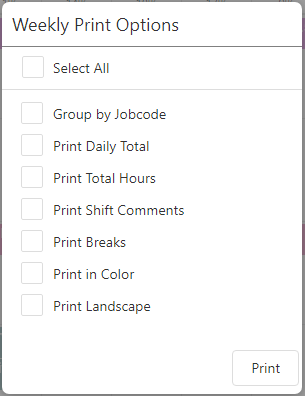
The loading message displayed while the pdf is being generated.
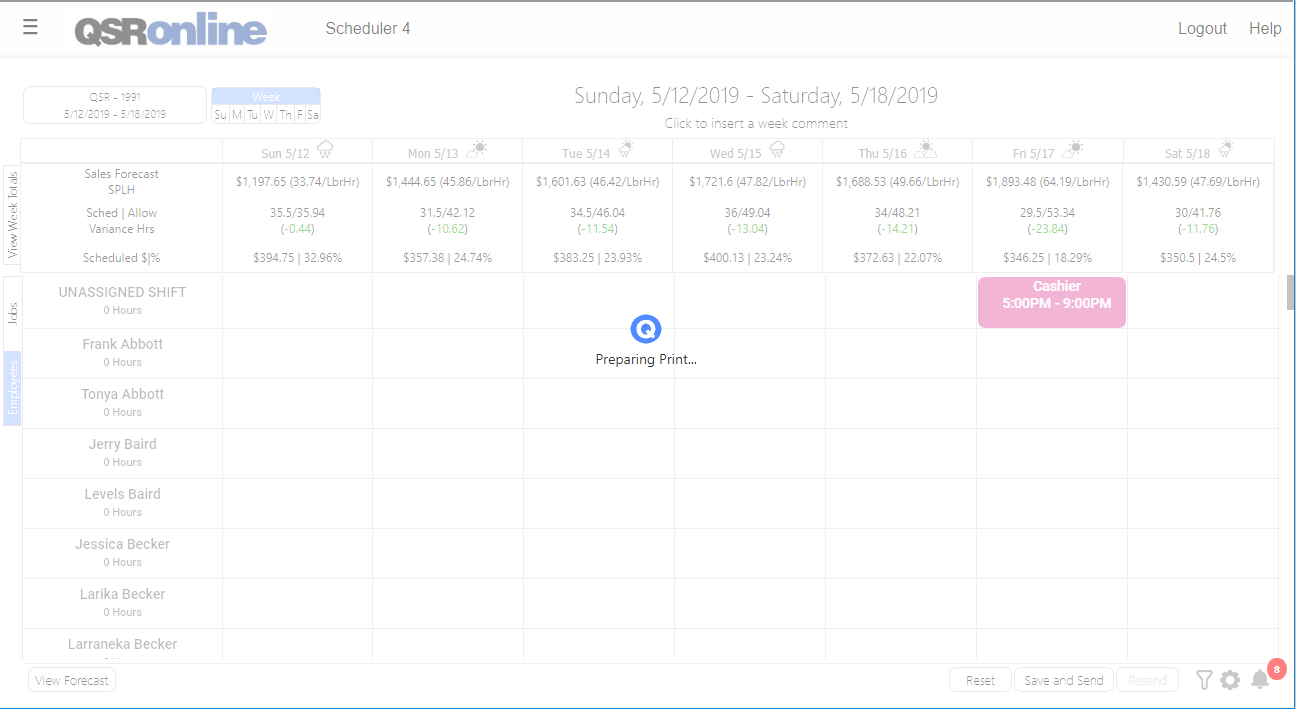
The print PDF generated with all options selected.
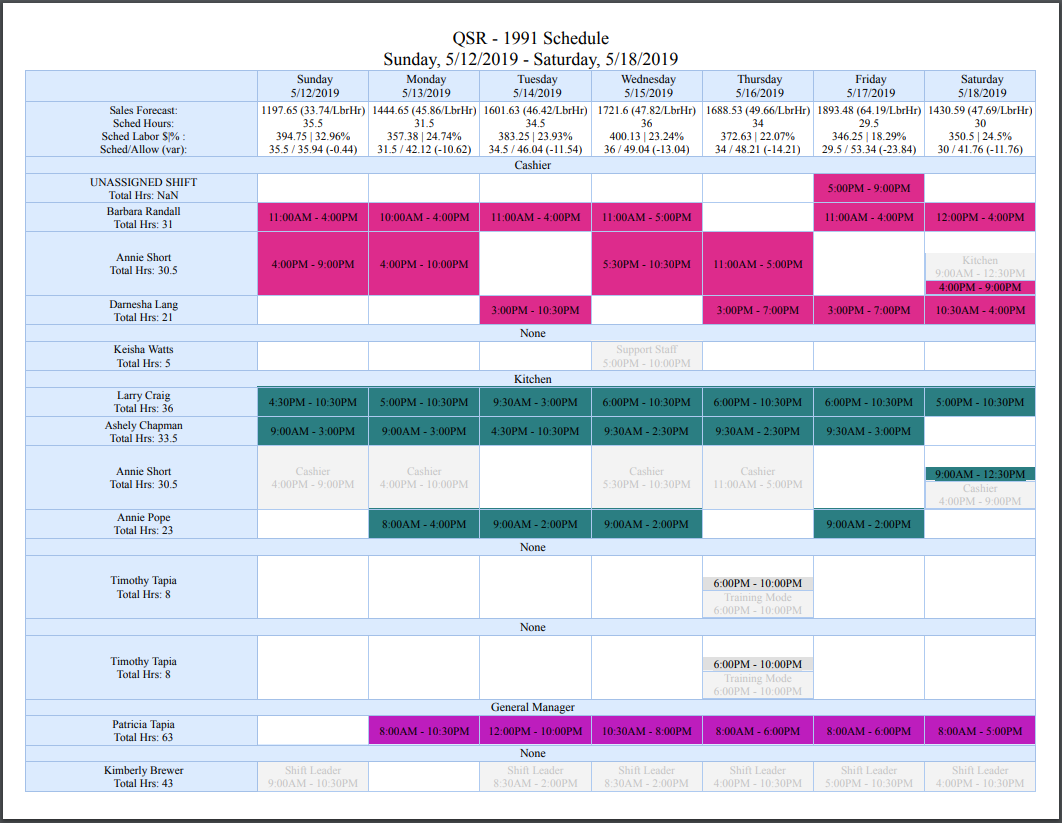
Short Cut Keys
-
- Up arrow – takes you to the week view
- Down arrow – takes you to the day view
- Left and Right arrows – move between days in the day view
- Ctrl + G – will group or ungroup by job
- Ctrl + F – will open the filter
- Ctrl + P – will print the current view of the scheduler with the filters applied
- Ctrl + S – saves the schedule
- Ctrl + C – copies the selected shift
- Ctrl + V – pastes the shift wherever your cursor is as long as it is a date cell ( no need to select the paste location)
- Delete key – deletes the selected shift