How Can We Help?
Schedule Alerts
The Schedule Alerts are indicated by the bell icon in the footer with a badge that indicates the number of alerts the currently loaded schedule contains. Clicking this icon will open up the schedule alerts pop-up, where the various alerts can be viewed.
Location of the Schedule Alerts icon.
The alert types that you will see include:
- Requests Off: These alerts show you all the requests off for the current schedule, and whether or not they have been approved.
- Unassigned Shifts: These are all shifts on the schedule that do not have an employee assigned. Clicking any of these from the alerts grid will open that shift and allow you to reassign the shift to an employee.
- Availability Conflicts: These are shifts that cause availability conflicts. Clicking any of these within the alerts grid will open the shift, and the shift alert text at the top of the shift editor will inform you of the employees’ availability for the business date. To update employee availability, see the Edit Employee Availability section of the Schedule Options guide.
- Overlapping Shifts: These are shifts that overlap in hours for a given employee. Clicking any of these within the alerts grid will open the shift and allow you to make adjustments or delete the shift.
- Employees approaching their weekly hour limit: These are the employees whose total weekly hours are approaching either their specific limit set in the employee availability page, or the default weekly hour limit within the number of threshold hours set in the schedule options.
- Employees over their weekly hours limit: These are the employees whose total weekly hours are over either their specific limit set in the employee availability page, or the default weekly hour limit.
- Employees over their daily hours limit: These are the employees whose total daily hours for a given business date are over either their specific limit set in the employee availability page, or the default weekly hour limit.
Schedule Alerts pop-up.
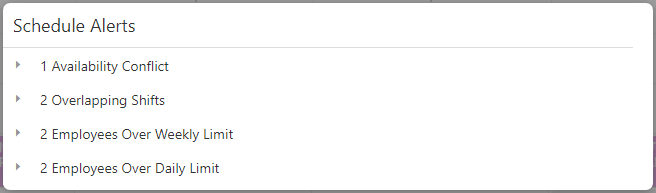
Clicking a row in the alerts pop-up will reveal all the alerts of that type.
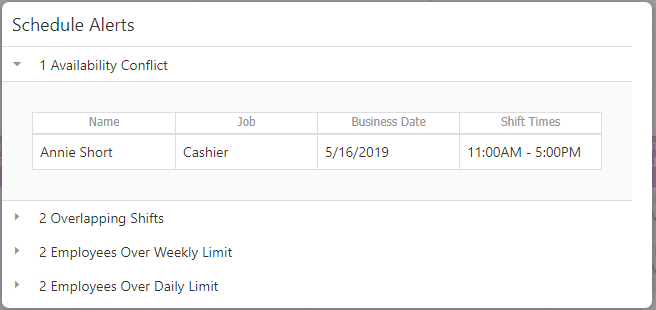
Once all alerts have been reviewed and any necessary adjustments have been made to the schedule, you are ready to send schedules to employees.

